DATA MINING - (LAB PROGRAMS)
Aim:
☛ Load a dataset from the available data sets in the WEKA tool.
Solution :
Load a dataset from the available data sets:
Description:
We need to load a dataset from the available data sets to perform various operations like preprocess, classify, clustering, associations, and visualization.
Procedure:
Steps:
1) Open the Weka GUI Chooser
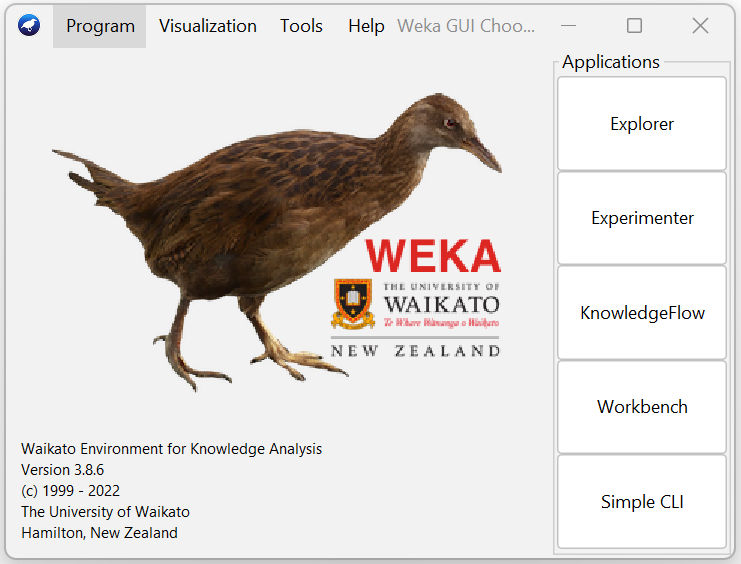
2) In that Weka GUI chooser there are five applications, click on Explorer.
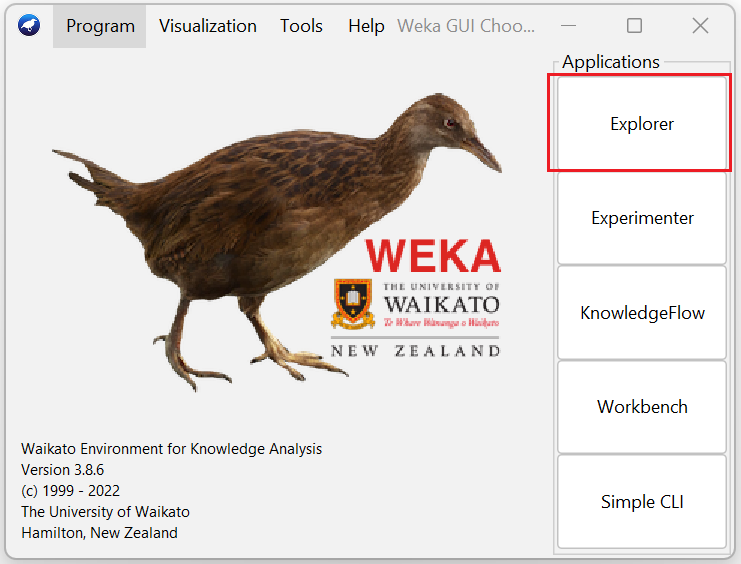
3) Explorer shows many options. In that click on 'open file...' button. And then choose WEKA folder in C drive.
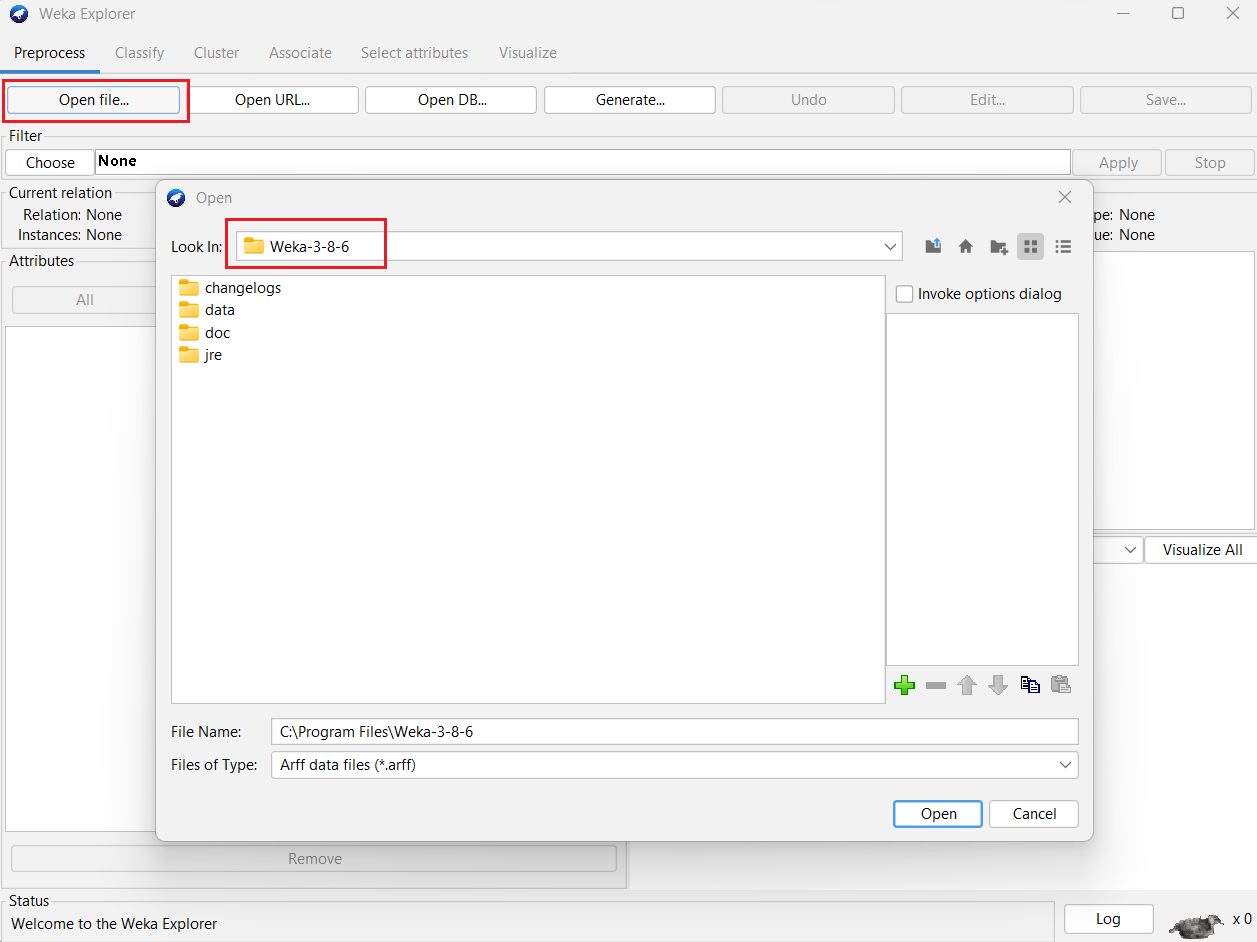
4) Select and click on the data folder.
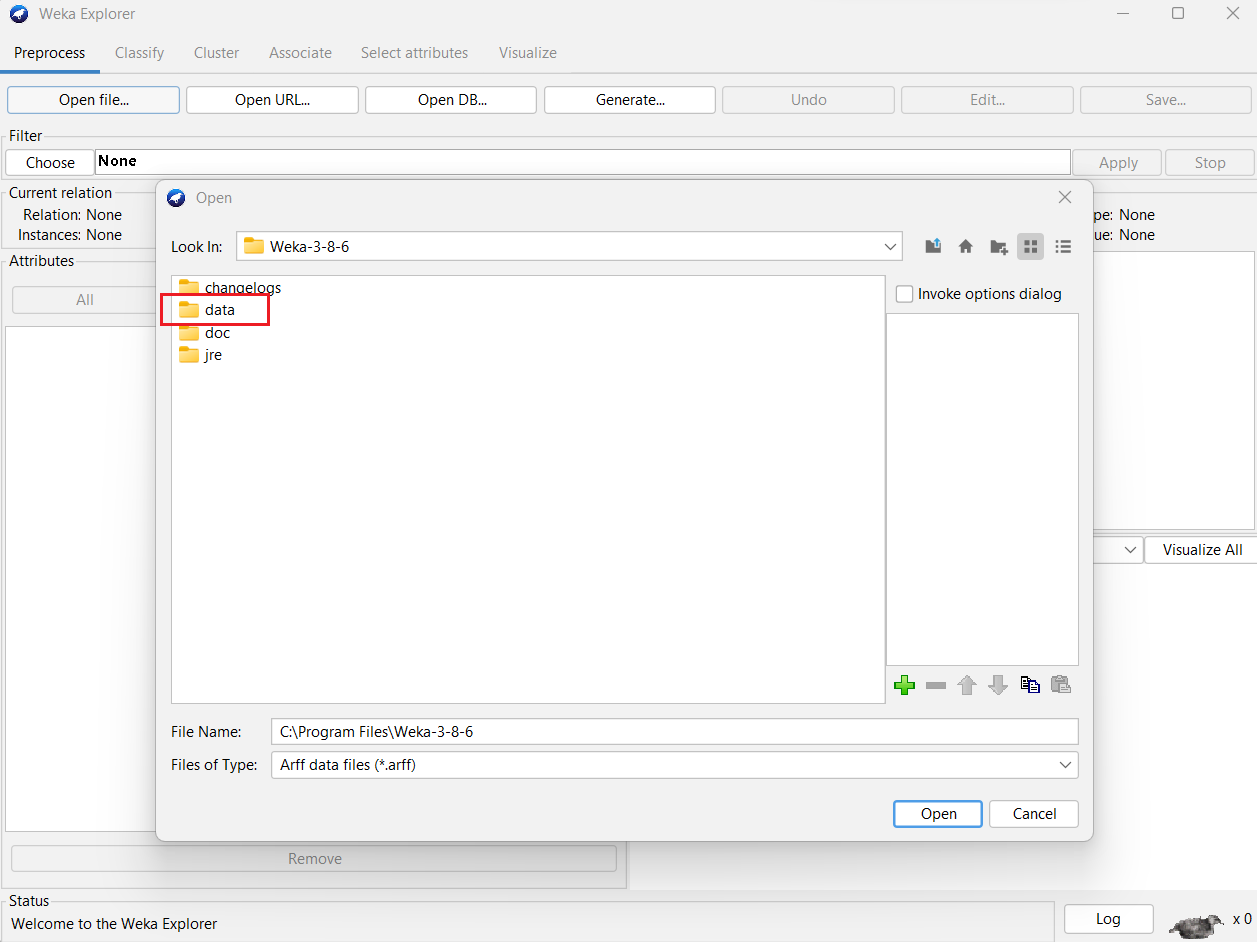
5) Select a dataset (iris. arff) from list of available datasets and Click on the Open button.
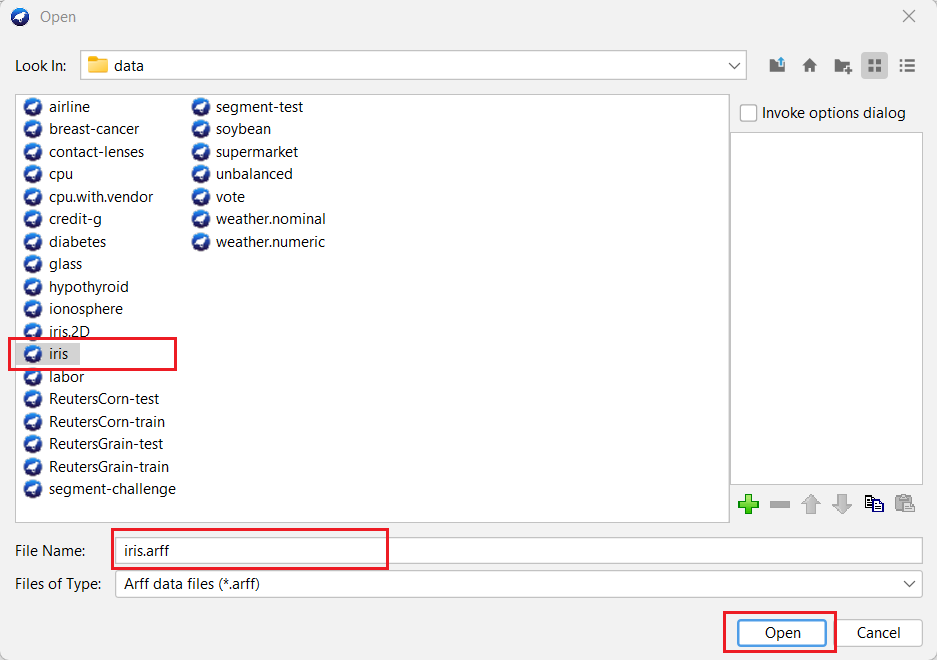
6) Then displays the following window.
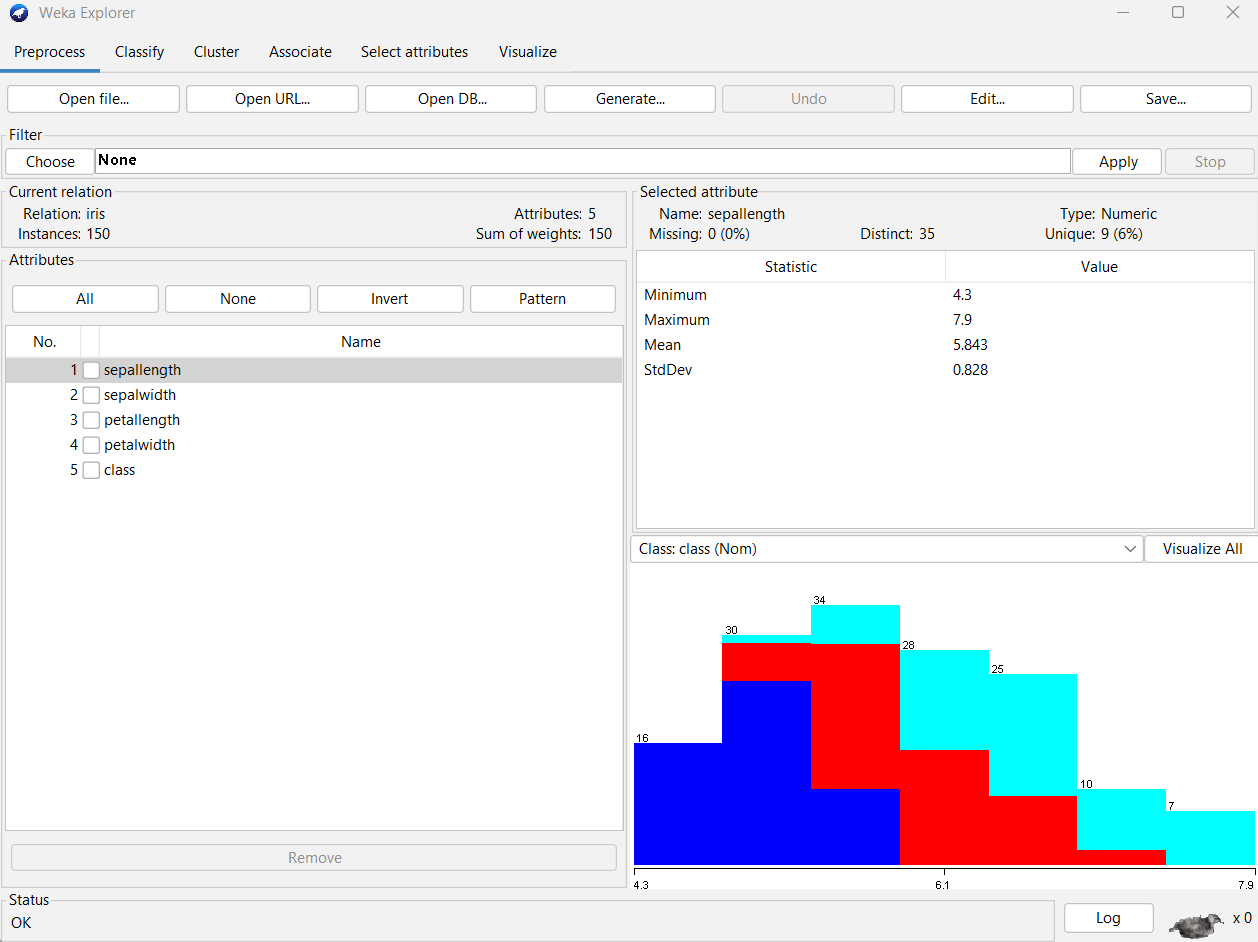
Result:
The dataset (iris.arff) loaded successfully form the available data sets in the WEKA tool.
Related Content :
Data Mining Lab Programs
1) Downloading and/or installation of WEKA Data Mining toolkit. View Solution
2) Start working with WEKA tool kit and understand the features of WEKA tool kit. View Solution
3) Loading Data from different sources in WEKA. View Solution
4) Various File Formats supported by WEKA. And Study the ARFF file format. View Solution
5) Demonstration of creating a Student dataset (student.arff) using WEKA tool in Data Mining. View Solution
6) Demonstration of creating a Weather dataset (weather.arff) using WEKA tool in Data Mining View Solution
7) Explore the available data sets in WEKA tool kit. View Solution
8) Load a dataset from the available data sets in the WEKA tool. View Solution
9) From the loaded dataset(weather.arff), observe the attribute names, attribute types, number of records in the dataset, Identify the class attribute (if any), and visualize the data in various dimensions. View Solution
10) Conversion of a Text file into ARFF (Attribute-Relation File Format) using Weka tool. View Solution