DATA MINING - (LAB PROGRAMS)
Aim:
☛ Loading Data from different sources in WEKA.
Solution :
Loading Data from different sources in WEKA :
In order to utilize Weka Explorer, it is essential to start by loading the data into the application.
Multiple sources are available for data loading within Weka Explorer.Those are,
- Local file system
- Web
- Database
- Generate Artificial Data
The diagram presented below provides a concise summary of the offerings provided by WEKA.
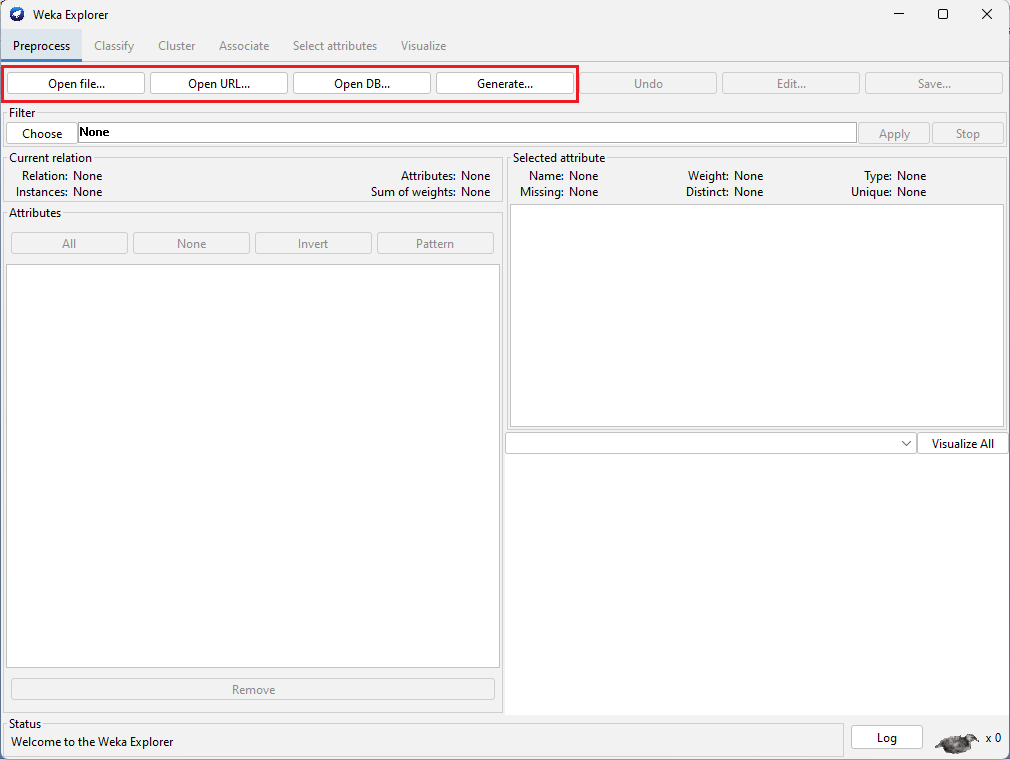
1. Loading data from Local file System:
In this, we are going to load data from the Local File System by clicking on the Open file... button.
Steps:
Click on Open file... button.
Navigate the folder, where the data files are stored.
Select the required data file.
Click on Open button.
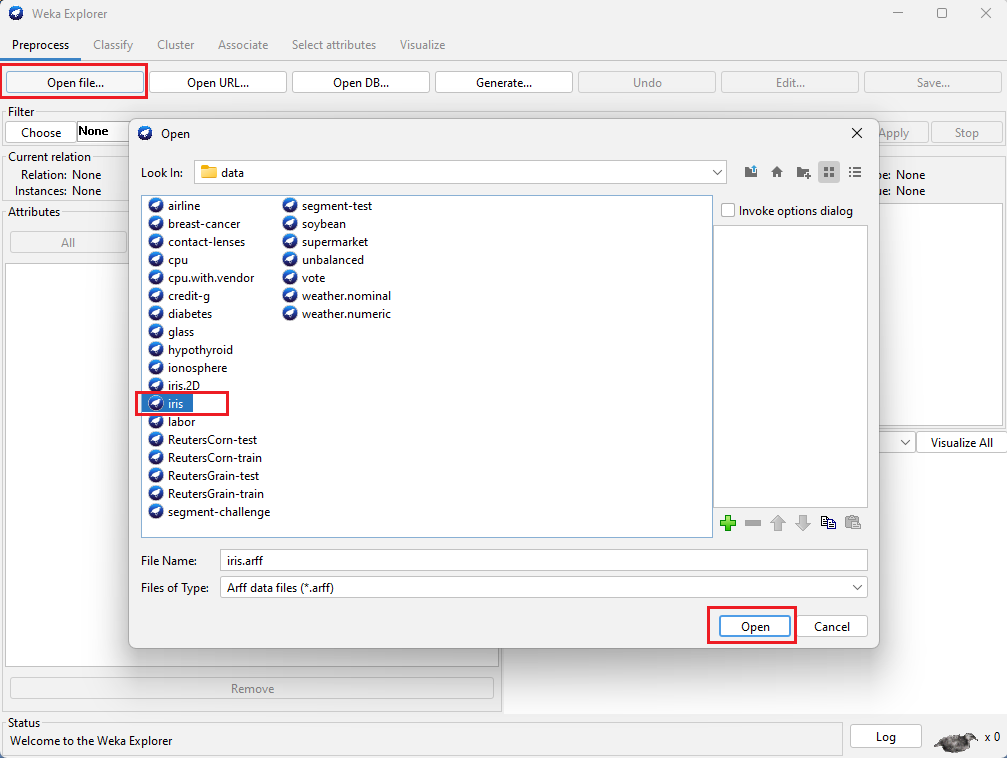
2. Loading data from Web:
In this, we are going to load data from the Web by clicking on the Open URL... button.
Steps:
Click on Open URL... button.
Enter the URL of data source in the popup box.
Click on Ok button.
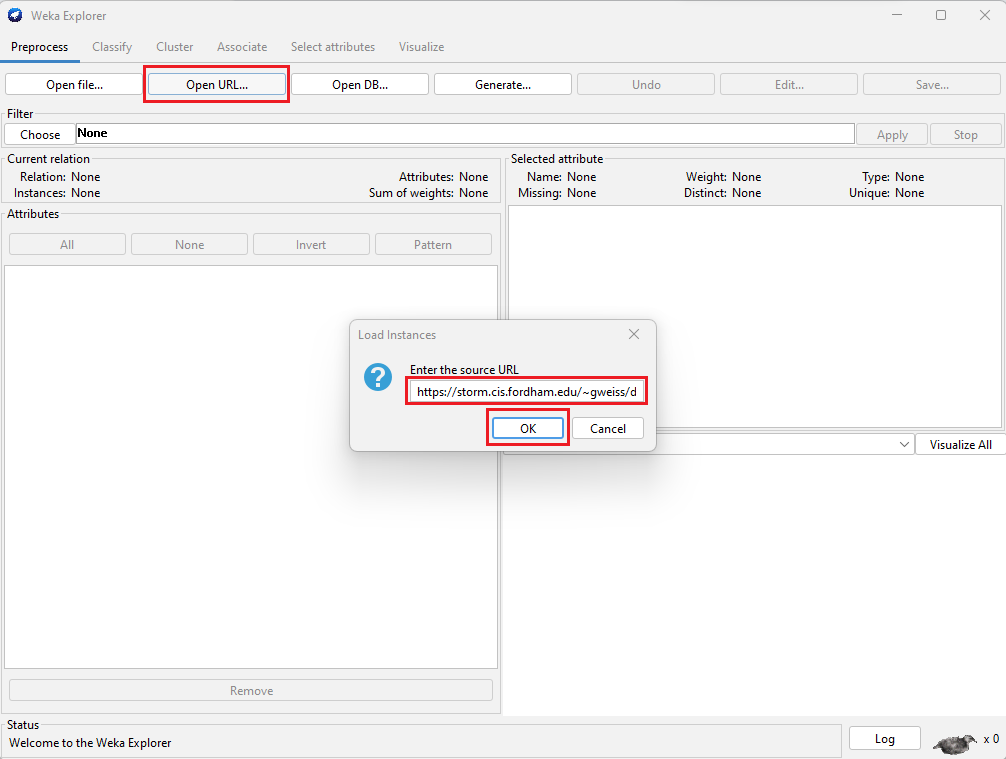
Example public Data source URLs are:
- https://storm.cis.fordham.edu/~gweiss/data-mining/weka-data/weather.nominal.arff
- https://storm.cis.fordham.edu/~gweiss/data-mining/weka-data/iris.arff
- https://storm.cis.fordham.edu/~gweiss/data-mining/weka-data/vote.arff
3. Loading data from Database:
In this, we are going to load data from the Database by clicking on the Open DB... button.
Steps:
Click on Open DB... button.
Enter the Connection URL of database.
Type SQL Query to get data from Database table.
Click on Ok button.
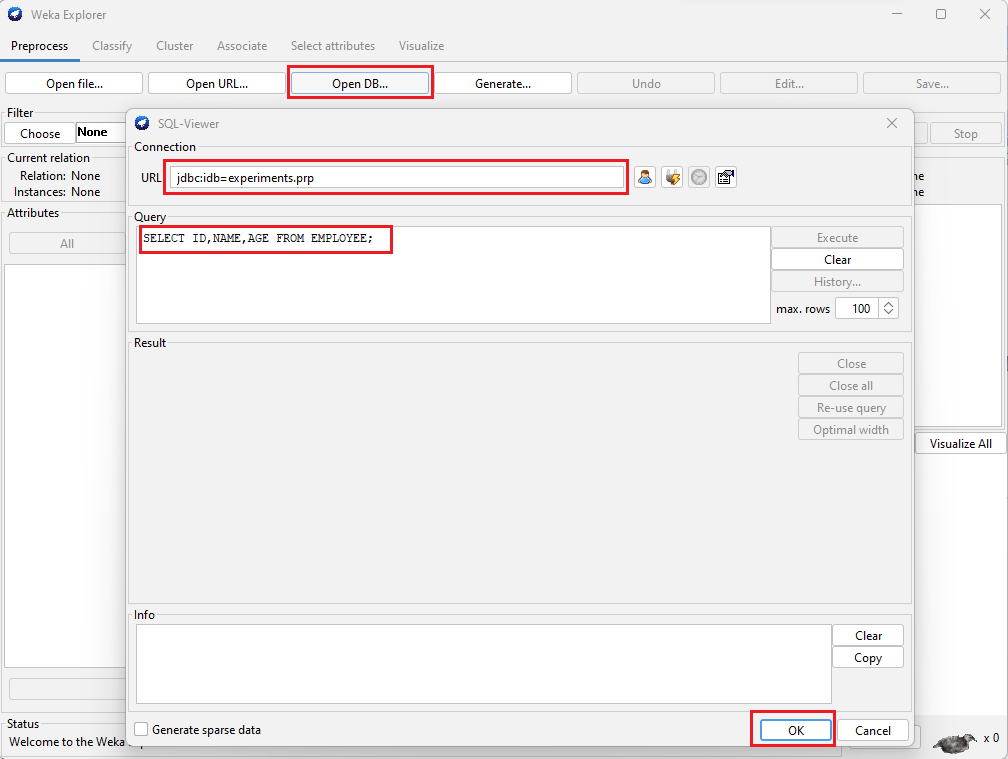
4. Generate Artificial Data:
In this, the artificial data (random data) will be generated by clicking on the Generate... button.
Steps:
Click on Generate... button.
Choose Data Generator.
Click on Generate button.
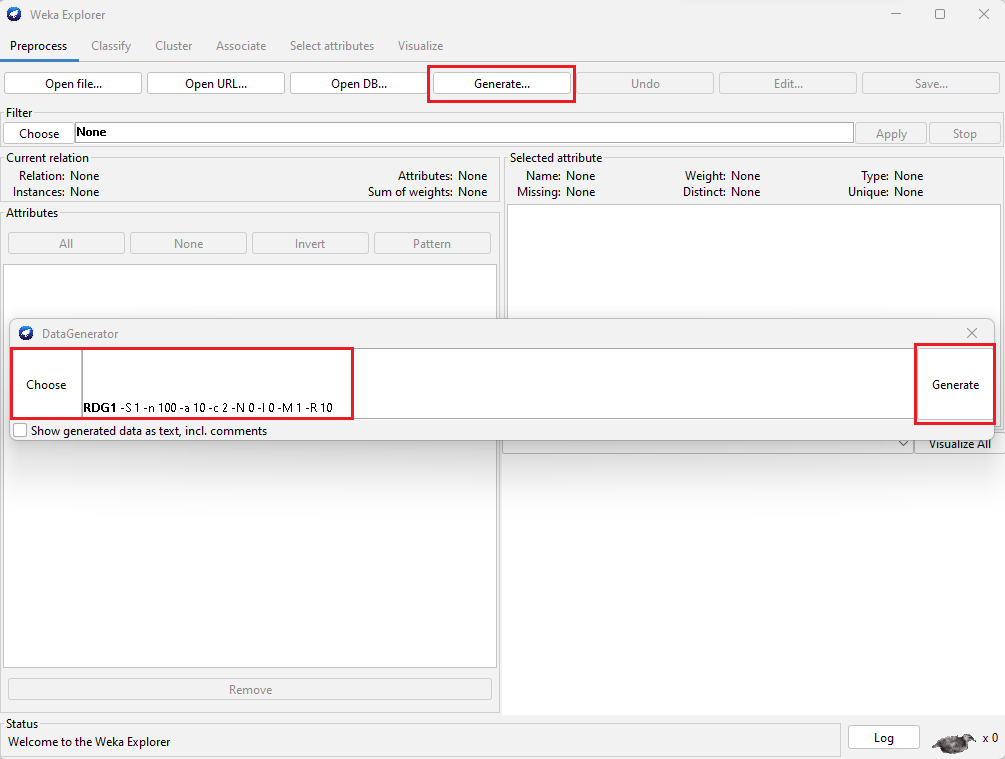
Related Content :
Data Mining Lab Programs
1) Downloading and/or installation of WEKA Data Mining toolkit. View Solution
2) Start working with WEKA tool kit and understand the features of WEKA tool kit. View Solution
3) Loading Data from different sources in WEKA. View Solution
4) Various File Formats supported by WEKA. And Study the ARFF file format. View Solution
5) Demonstration of creating a Student dataset (student.arff) using WEKA tool in Data Mining. View Solution
6) Demonstration of creating a Weather dataset (weather.arff) using WEKA tool in Data Mining View Solution
7) Explore the available data sets in WEKA tool kit. View Solution
8) Load a dataset from the available data sets in the WEKA tool. View Solution
9) From the loaded dataset(weather.arff), observe the attribute names, attribute types, number of records in the dataset, Identify the class attribute (if any), and visualize the data in various dimensions. View Solution
10) Conversion of a Text file into ARFF (Attribute-Relation File Format) using Weka tool. View Solution